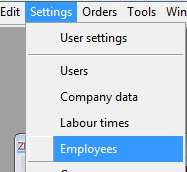 To enter employee data, please open the window Employees first (Settings –> Employees).
To enter employee data, please open the window Employees first (Settings –> Employees).
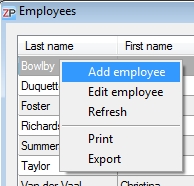
Open the context menu by a right-click into the blank part of the window. Select Add employee in the context menu.
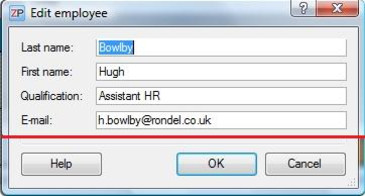 Enter all employee data in the window Edit employee and confirm with OK.
Enter all employee data in the window Edit employee and confirm with OK.
Repeat this process until the data of all relevant employees are entered.
After you have entered all employees, press the F5 key to refresh the display.
You can now see the employees in the Timetable window.
If you would like to use ZePlanner ACalc order costing, please select a GAW group and or enter an individual GAW (Gross Average Wage).
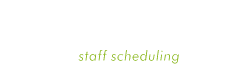

 Step 1: Login
Step 1: Login 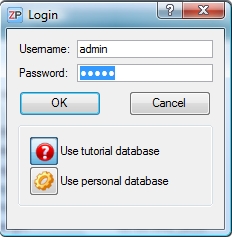 At the first login, your username and the password are both admin.
At the first login, your username and the password are both admin.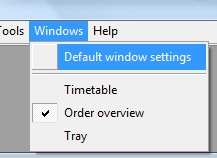 The following short instruction manual will describe the first steps of using ZePlanner staff scheduler.
The following short instruction manual will describe the first steps of using ZePlanner staff scheduler.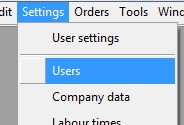 Go to Settings–> Users to open the window Users.
Go to Settings–> Users to open the window Users.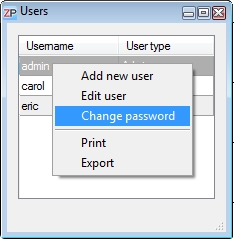
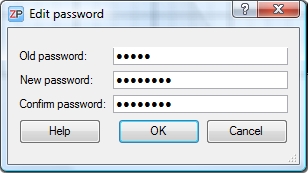 You can change your password in this window.
You can change your password in this window.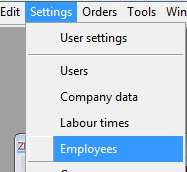 To enter employee data, please open the window Employees first (Settings –> Employees).
To enter employee data, please open the window Employees first (Settings –> Employees).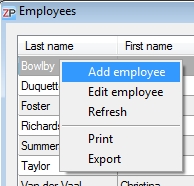
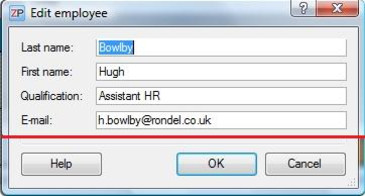 Enter all employee data in the window Edit employee and confirm with OK.
Enter all employee data in the window Edit employee and confirm with OK.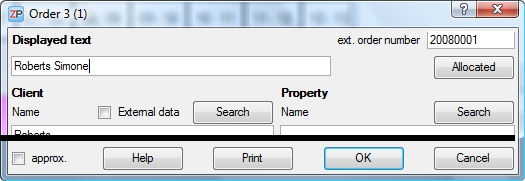

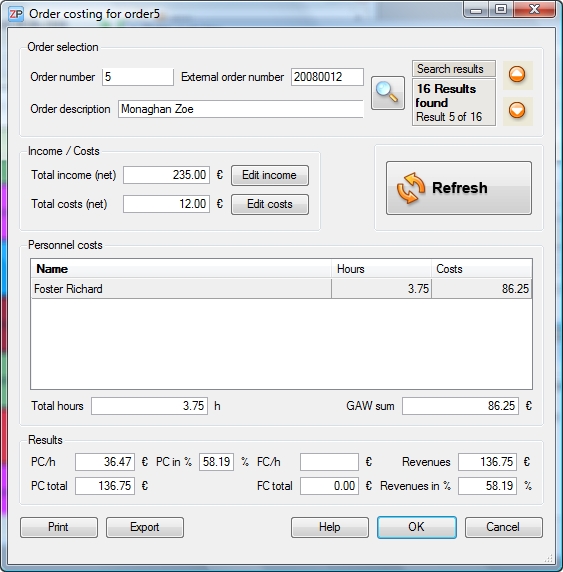

 Test for free
Test for free Buy ZePlanner
Buy ZePlanner Get in Touch
Get in Touch