18. Tray
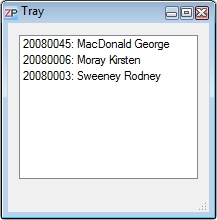 The tray is modelled on the clipboard you control with Ctrl+C and Ctrl+V. The essential difference here is the fully functioning drag&drop, i.e. you can move or copy entries simply by pulling them from the order overview or the timetable into the tray. This works the other way around as well, from the tray into the timetable (but not into the order overview).
The tray is modelled on the clipboard you control with Ctrl+C and Ctrl+V. The essential difference here is the fully functioning drag&drop, i.e. you can move or copy entries simply by pulling them from the order overview or the timetable into the tray. This works the other way around as well, from the tray into the timetable (but not into the order overview).
In order to delete an entry in the tray, click on it and press the Del key.
You can determine whether the tray will be saved with the shutting down of ZePlanner and then restored when you open the program again or whether its contents will be deleted. Go to User settings to select the option that suits your requirements.
You will also find the function Delete entry after moving out of tray in the user settings. You can find a description of its effects in the chapter on the timetable.
Advice: The tray belongs to the core concept of ZePlanner. In order to work as efficiently as possible, it should always be opened.
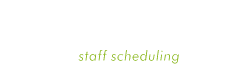

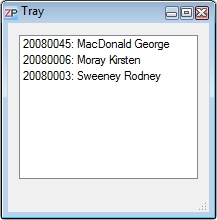 The tray is modelled on the clipboard you control with Ctrl+C and Ctrl+V. The essential difference here is the fully functioning drag&drop, i.e. you can move or copy entries simply by pulling them from the order overview or the timetable into the tray. This works the other way around as well, from the tray into the timetable (but not into the order overview).
The tray is modelled on the clipboard you control with Ctrl+C and Ctrl+V. The essential difference here is the fully functioning drag&drop, i.e. you can move or copy entries simply by pulling them from the order overview or the timetable into the tray. This works the other way around as well, from the tray into the timetable (but not into the order overview). Test for free
Test for free Buy ZePlanner
Buy ZePlanner Get in Touch
Get in Touch