6. Add a user
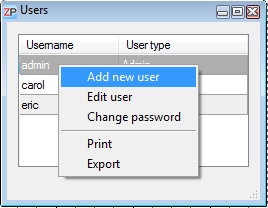
In order to add a new user, go to the menu Settings –> Users.
Right-click in the window Users and select Add new user.
Enter a username.
Select User in the box User type and make sure that the little box User is active is ticked.
User types
Administrator: This kind of user can access and edit all configurations and data. Only the administrator may edit system configurations.
User: This user can access his or her own user configurations only. Entering new client data and orders as well as changing existing ones is possible. However, the system configurations and the order calculations are not accessible.
Guest: A guest may only view data, i.e. the timetable and the entered orders. Editing of data or orders is not possible, but printing of orders is.
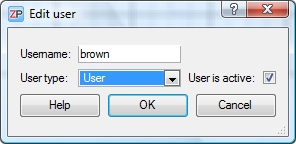 Please note:
Please note:
If you enter a new username, e.g. “brown”, then the password will automatically be “brown” until the user changes it. The box Username does not distinguish between capitalized and lower case letters, which is why the username and the first, automatically generated password will be written in lower case.
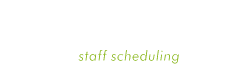

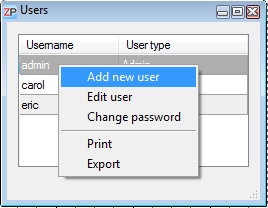
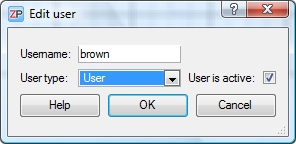 Please note:
Please note: Test for free
Test for free Buy ZePlanner
Buy ZePlanner Get in Touch
Get in Touch