8. Working with ZePlanner
Print
You can print out all documents and overviews from ZePlanner staff scheduling. Click on the button Print and the Print window will appear where you can select the printer and the printer settings.
Alternatively, you can print overviews and other documents if you go to the menu File –> Print or if you use the key shortcut Ctrl+P. You can also choose the print function from the context menu.
Export
You can export all charts except for the Order overview as a .csv-file. Right-click in the respective chart and select Export in the context menu. A window will appear where you can select the target directory and enter a file name.
Key shortcuts
Every chart in ZePlanner can work with a set of key shortcuts, which you can find in the menu Edit.
The following general key shortcuts exist:
- Edit – F6
- Copy – Ctrl+C
- Cut – Ctrl+X
- Paste – Ctrl+V
- Undo – Ctrl+Z
- New – Ins
- Delete – Del
- Refresh – F5
- Context menu – F4
There are further key shortcuts in the File, Orders and Help menus.
- Print – Ctrl+P
- Close – Ctrl+W
- Quit – Ctrl+Q
- New order – F2
- Order costing – F3
- Help – F1
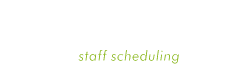

 Test for free
Test for free Buy ZePlanner
Buy ZePlanner Get in Touch
Get in Touch